
Your Zotero online library includes Zotero public and private groups that have profile pages with descriptions and a listing of members. Choose a private group if you need to restrict the group to select members and not be discoverable to outside users. Public groups are great if you’d like the group discoverable via Zotero, and have members more easily join your group, either openly, or by invitation only.
|
It’s easy to invite members by selecting member settings, and then sending email invitations. Zotero groups are available on the web, and on the Zotero app. Use the Zotero app to add citations to Zotero groups the same way you add Zotero citations to your personal library, dragging and dropping citations, using the Zotero extension, or manually adding citations.
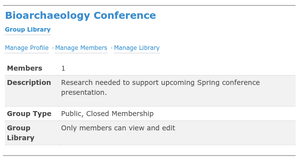
Group Example: Bioarchaeology Group Settings
Now that you created your groups, you can start collaborating remotely with colleagues and sharing references with other Zotero users at your institution or anyone online. And Zotero groups are always synced so any shared information is instantly available to colleagues.
There are built-in features that make collaboration even more powerful. For example, use the notes function to write text for each citation that you find. Added notes can inform and enhance communication with your research project members or colleagues and benefit research, like how an article would be important for a presentation, or an upcoming conference poster.

Example of Zotero Notes Tags
You can also use the built-in tag functionality to draw attention to a citation. Like Twitter hashtags, tagging citations has many added benefits. Use tags to organize your citations for a subject important for the project, or by name of a course or class. Tags help to group like-items together for discovery, like tagging your name to show who has added what items to each group library.
Zotero groups live on zotero.org and are synced with your Zotero citations, and each group includes a URL link. You can share group citation collections with your team, and share your public citations on blogs, Twitter posts, Facebook, and Instagram. Users click on your Zotero group URL to view your citations, and you don’t need to include the entire citation list. Just the link!
Zotero groups can be a helpful way to easily share citations publicly or privately with ongoing research. Taking the time to collect your citations in Zotero is only half the battle. Sharing them with colleagues using Zotero Groups is where the wonderful collaboration magic happens!
For more information on creating and using Zotero Groups, see: www.zotero.org/support/groups
Mimmo Bonanni
Social Sciences Librarian